New on YCharts: Custom Securities
We’re excited to announce the latest addition to the YCharts platform: Custom Securities.
Simply put, Custom Securities enable you to upload your own data into YCharts, access performance, risk, and other metrics calculated off that data, and create holdings to use within Model Portfolios.
You can use Custom Securities to add your portfolios’ past returns to the platform, model cash positions within portfolios, or create proxies for securities not available on YCharts, such as individual bonds, annuities, or private placements.
This capability enhances and expands upon the many ways advisors and asset managers use YCharts Professional to research, visualize, and communicate with their clients about portfolios and investment strategies.
Jump to: How to Upload a Custom Security
3 Impactful Ways to use Custom Securities on YCharts
#1 — Upload your model portfolio’s historical returns data
Capabilities of Custom Securities, in combination with Dynamic Model Portfolios, create a more straightforward process for adding, presenting, and managing your model strategies.
By first uploading your model’s historical performance as a Custom Security, then including it as one holding in a Dynamic Model Portfolio, past performance and risk are more easily managed and accurately presented alongside current holdings, allocations, and exposures.
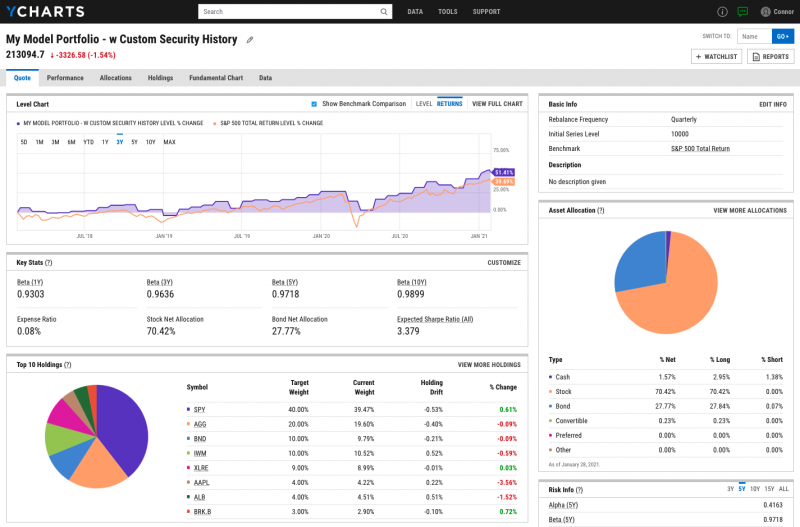
To demonstrate, this Dynamic Model Portfolio holds only the Custom Security from when returns data starts, and uses actual, current holdings from the first period after your historical data ends:

#2 — Create a cash holding within a Model Portfolio
For reasons such as risk concerns or a lack of attractive opportunities, advisors and their clients may often consider holding cash in their portfolio, rather than investing all money on hand. To show the effects of that decision, a Custom Security (with a constant level or 0% return) can be uploaded to YCharts and held in Model Portfolios, representing uninvested cash.
The pros and cons of keeping cash “on the sidelines” can then be seen alongside another scenario. Here, a strategy with 10% cash returned about 1.5 percentage points less than a fully-invested portfolio in 2020, and also saved 3 points on the downside.
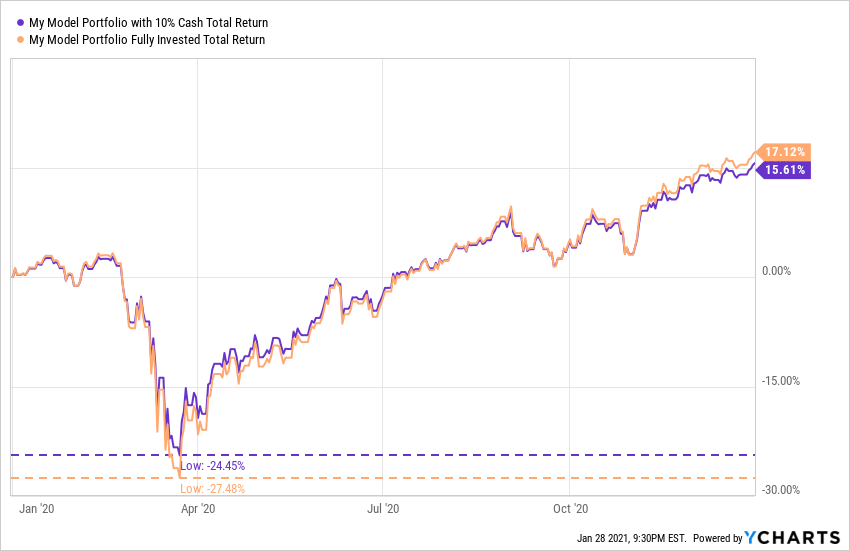
#3 — Track any security not on YCharts with a proxy
YCharts features extensive data for North American stocks, mutual funds, ETFs, SMAs and more, but some securities like individual bonds and delisted equities are not on the platform.
Custom Securities enable you to upload return data and create proxies for securities that aren’t covered. The proxy can then be held in Model Portfolios, compared against other securities, or charted over time against economic indicators, such as inflation.
Once your data is uploaded to YCharts, that Custom Security exists in your account (and only your account, unless shared with other users on your team) as any other on the platform, including a dedicated quote page.
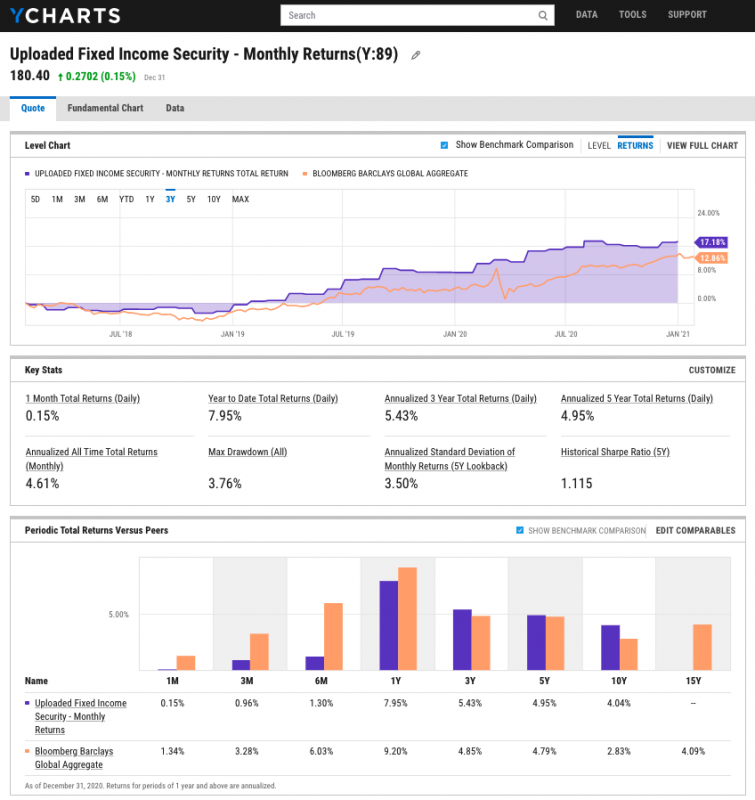
How to upload a Custom Security to YCharts
Watch this short video for a walk through of uploading and using Custom Securities in YCharts. Or, follow the step-by-step instructions below.
To create a Custom Security on YCharts, first prepare an Excel file (.xlsx or .csv) with Daily or Monthly dates in one column and Returns or Level values in the adjacent column. The two columns must have “Date” and “Value” as their headers, respectively. Here are examples of compatible formats:
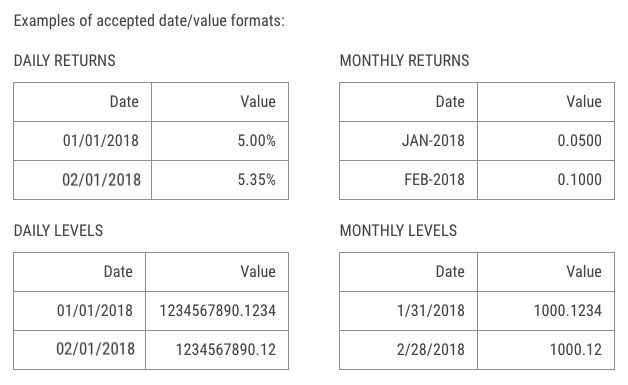
Then follow these steps:
1. From your Custom Securities list, click Create New in the upper right corner. Assign the security a name, description (optional), and benchmark.
2. Click Upload Data to open the dialog box.
3. Select the data frequency and value type that matches the format used in your Excel file. Options include Daily Returns, Daily Levels, Monthly Returns, and Monthly Levels. (Or click Download our template for a pre-formatted file and input your data there.)
4. Drag + Drop your file into the upload field, or click Browse to add a file from a folder on your computer. The system will confirm if your file is correctly formatted.
5. Click Submit to see a preview of the data you’ve uploaded to YCharts, then click Save in the upper right-hand corner of the screen.
Your Custom Security will then be available in the list view. Looking for more info? See Custom Securities FAQ.
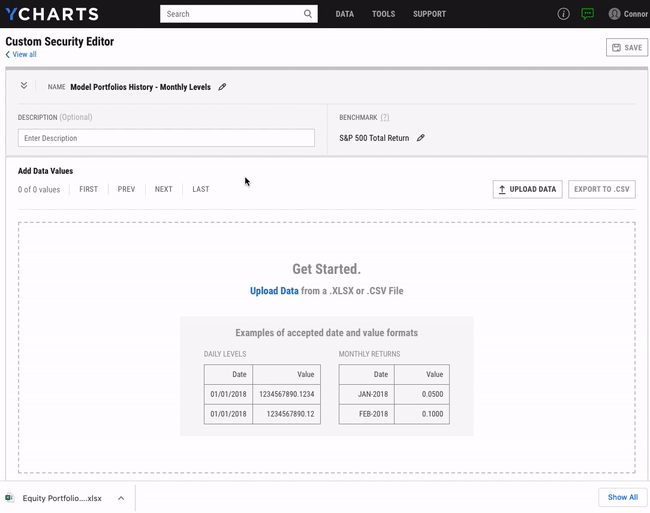
Connect with YCharts and share your feedback
Much like the advisors and asset managers we serve, we pride ourselves on listening to and understanding clients’ needs.
Custom Securities is available to YCharts Professional users only. For questions or feedback about Custom Securities, reach out to your account manager.
Not a YCharts client? Sign up for a 7-Day Free Trial or contact us via email at hello@ycharts.com and by phone at (866) 965-7552 to learn more.
Next Article
New Product Announcement: Dynamic Model PortfoliosRead More →
